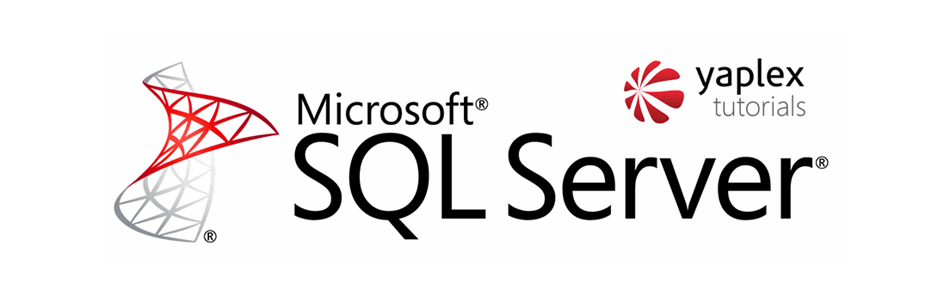Windows Azure user management is a little bit complicated, and unfortunately, there is no way to add users to the existing database using the Microsoft Azure management portal.
To add a new user to the existing database in windows azure you have to do the following:
First, you need to create a new login on the MASTER database using the following command
Important! It is important to verify what database is currently selected, the next step in creating a user in the Azure database should be done on MASTER database
CREATE LOGIN MyNewDbUser WITH PASSWORD = 'P@ssw0rd'
GOThen you have to create a User on your database using a previously established login, and add permissions for the database using the following command
Important! Do not forget to switch database, it is NOT Master anymore
CREATE USER MyNewDbUser FOR LOGIN MyNewDbUser
GO
EXEC sp_addrolemember N'db_owner', N'MyNewDbUser'
GOHow to create new database login in Microsoft Azure (Video)

Alex Shapovalov is an independent contractor and founder of Yaplex – a Canadian custom software development company. Alex is a seasoned full-stack Software Developer who provides software development services in Canada and the USA.